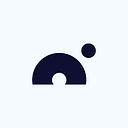Advanced Tutorials Series | Building Molecules — Select elements from the periodic table to design small molecules
In this video, Josh and Keita show how to select elements from the periodic table to design small molecules.

How to Access the MedChem Tool from Entry List Menu
In the Entry List menu, click the “Modify” button, then the “Tools” button, and finally “MedChem.” The MedChem panel will pop up on your left and the Selection tool in your right hand. At the bottom of the panel, you’ll find three options: build, edit, and delete.
How to Access the MedChem Tool Using the Menu Shortcut
You can also pull up the MedChem tool using the tool menu shortcut on your right-hand controller. The exact button will depend on your VR headset and controllers. Watch the Nanome Basics tutorial to learn the function of each button on your controller.

Two Tabs on MedChem Tool: Prep and Build
In the Prep tab, there are many configurations you can choose from. We’ll focus on the Build tab. What’s powerful about the MedChem tool is that you can build any chemical structure from the atom up using the periodic table. Click the periodic table icon in the bottom right corner of the MedChem panel.

How to Build a 6-Member Carbon Ring
Click and hold the trigger button on your right controller with your index finger to place a carbon in the Entry List. To continue building, click and drag from the existing carbon. Release the trigger where you want to place the atom. Nanome will automatically run an energy minimization calculation when you release the trigger to correct the bond length.
How to Fix the Position of a Single Atom
If you accidentally place the sixth carbon in the wrong position, go to the edit mode on the MedChem panel. In settings, make sure you’re in the atom selection mode in settings so you’re selecting single atoms. Select the carbon and choose “mover” in the panel to move the single carbon to the right position. It’s a great way to do manually edit your structures.

How to Turn a 6-Member Carbon Ring into a Benzene Ring
A benzene ring has three double bonds. Choose “double bond” in the MedChem panel and place double bonds on the ring. The double bonds take up extra orbitals but it’s hard to see without hydrogens. Click the “hydrogens” tab in the MedChem panel to visualize hydrogens on the benzene ring.
Building Atom-by-Atom vs Building with Functional Group
You can add functional groups to the Build tab. Click on “Library” in the settings to open the Library menu. Look through the functional groups and add them to your Build tab. You can add functional groups like amine, ketone, a nitro group, and many more.

How to Build with Functional Groups
Click on the Build tab in the MedChem panel. Click on a functional group you’d like to add and simply drag and add it to the structure you’re building.

Deletion Tool
Select the Deletion tool in the MedChem panel and delete any atom in your structure. To undo a deletion, simply click “undo.”
Backbones Feature
The backbones feature lets you edit the tertiary structure of whatever compounds you have selected.
Join our Nanome Community on Slack to see what others are saying! If you have any questions or comments, feel free to reach out to us at support@nanome.ai.